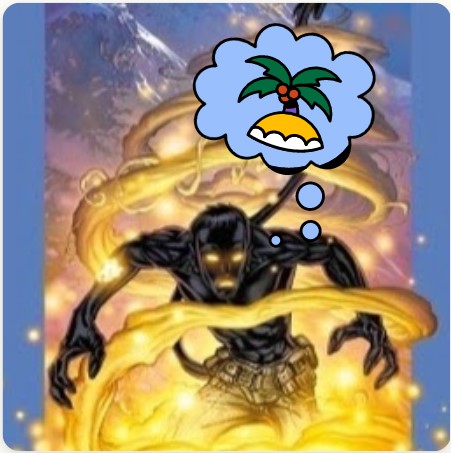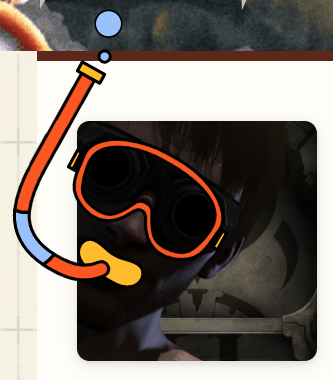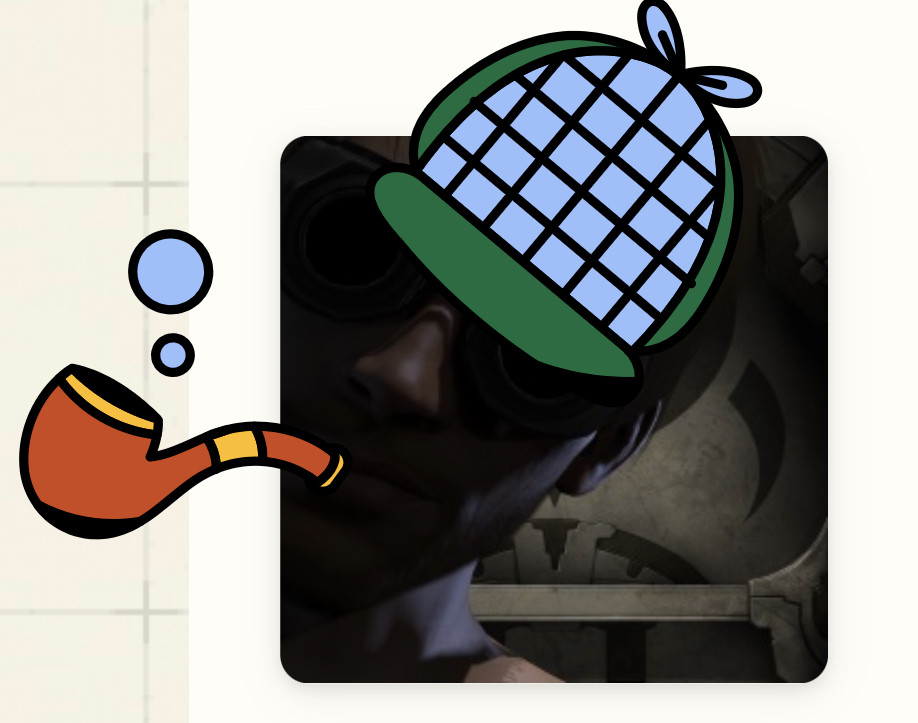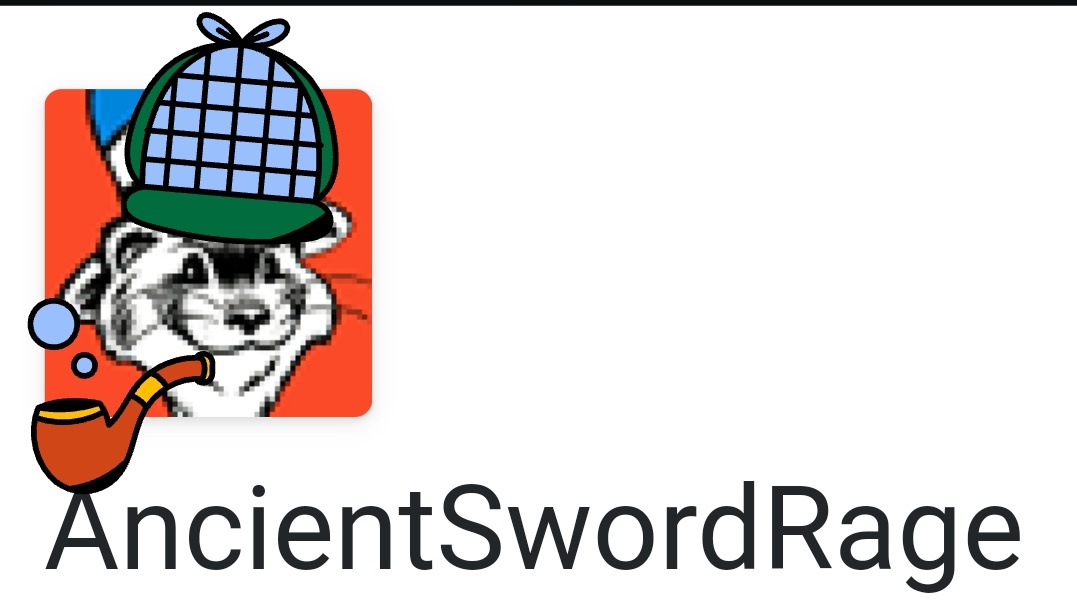It is that time of year again, Winter Bash is now in full swing. In past years, we have had some interesting Winter Bash themes, from the Large Hatron Collider Woolly Hatastrophe to a happy unicorn running and jumping. This year the theme is... um... an explanation of how seasons work in the northern and southern hemispheres. Yes.
So whether it is Winter or Summer where you are, take some time this year to do something for someone else, someone you wouldn't normally do something for. It's easy to give gifts to family and friends, to help mom and dad with making Christmas dinner, but what about that neighbor you don't like? What about for a stranger? Over the next few weeks, look for opportunities to make someone's world a better place. It can be big or small. You might just turn their Winter into Summer (or Summer into Winter, seasonal preferences may vary, or something. I had to tie it into the theming somehow, give me a break).
Every Hatmas, we wear and see fun and dapper combinations of hats: the hats go away at the end of the Hatmas season, but we can still preserve some memories and pictures of the fabulous hattery we've seen. To that end:
Let's have a fun and/or slightly embarrassing yearbook. Post the great hats and hatments you've seen. Show off the ones you made for yourself which you think are fantastic or fabulous or the greatest. If you spy an excellent thing in the wild, I guess you can stick that here too.
I recommend one answer per person (or a small number), and revise it to make additions. Keep it silly, keep it fun, and be kind. (Everyone's going to feel self conscious posting anything here, so I suggest we leave criticism at the door.)
How do I take a screenshot?
- Use the Lightshot extension for Firefox or for Chrome.
- Windows 10: press win+shift+s for the built-in Snipping Tool. In Windows 7, you'll have to search for that tool in the start menu. Otherwise take a screenshot of your browser with alt+print screen, crop it in MS Paint, and save it as a PNG (not GIF or JPEG).
- Mac: press cmd ⌘ + shift ⇧ + 4, then click and drag to outline the region you want to screenshot. The screenshot will be saved to your desktop.
- On Linux: Gnome/Ubuntu: press shift ⇧ + print screen, then click-and-drag over the region you want to screenshot and save the screenshot somewhere. If the shortcut doesn't work, either set it up in System Settings/Keyboard/shortcuts/screenshots or use a tool like Shutter.
Here's a magic link to your public profile that's perfect for screenshots.